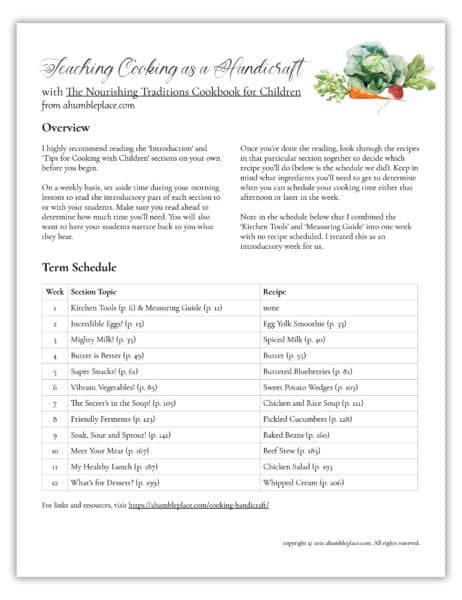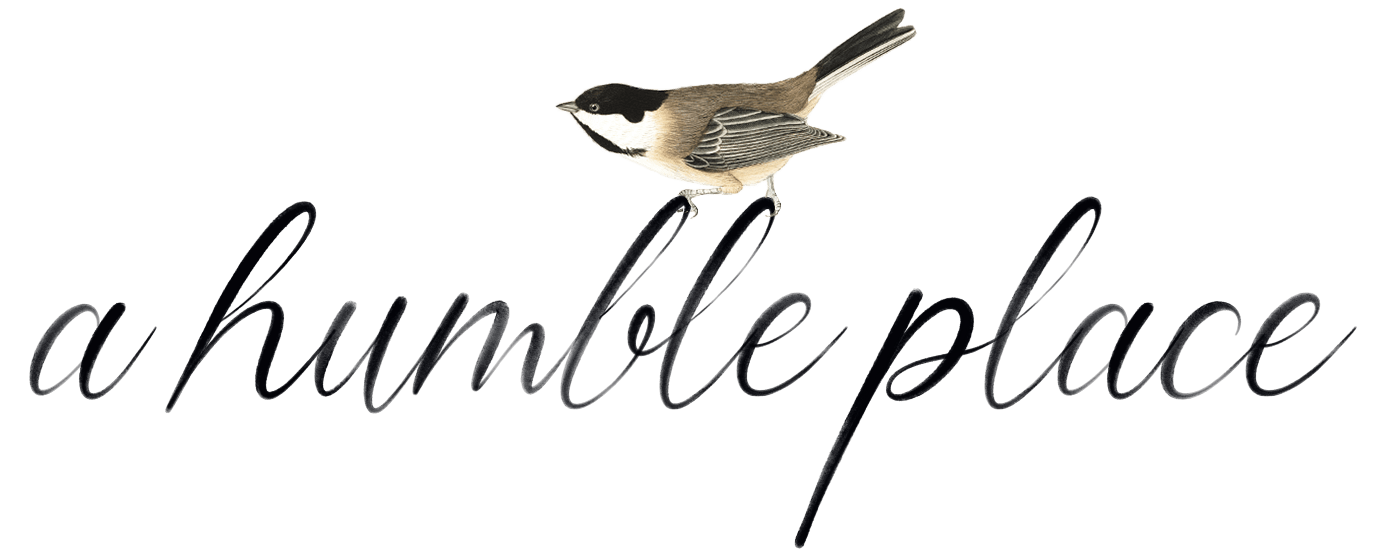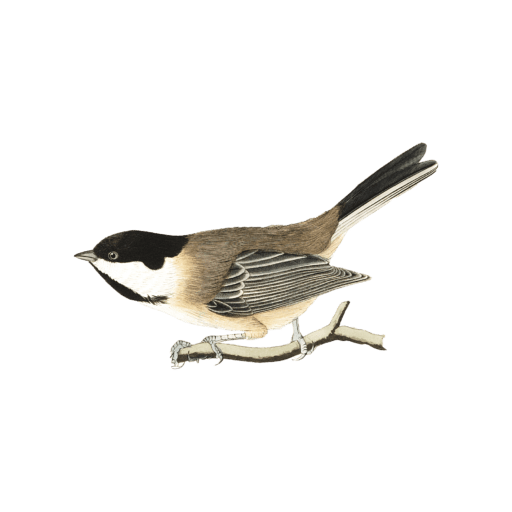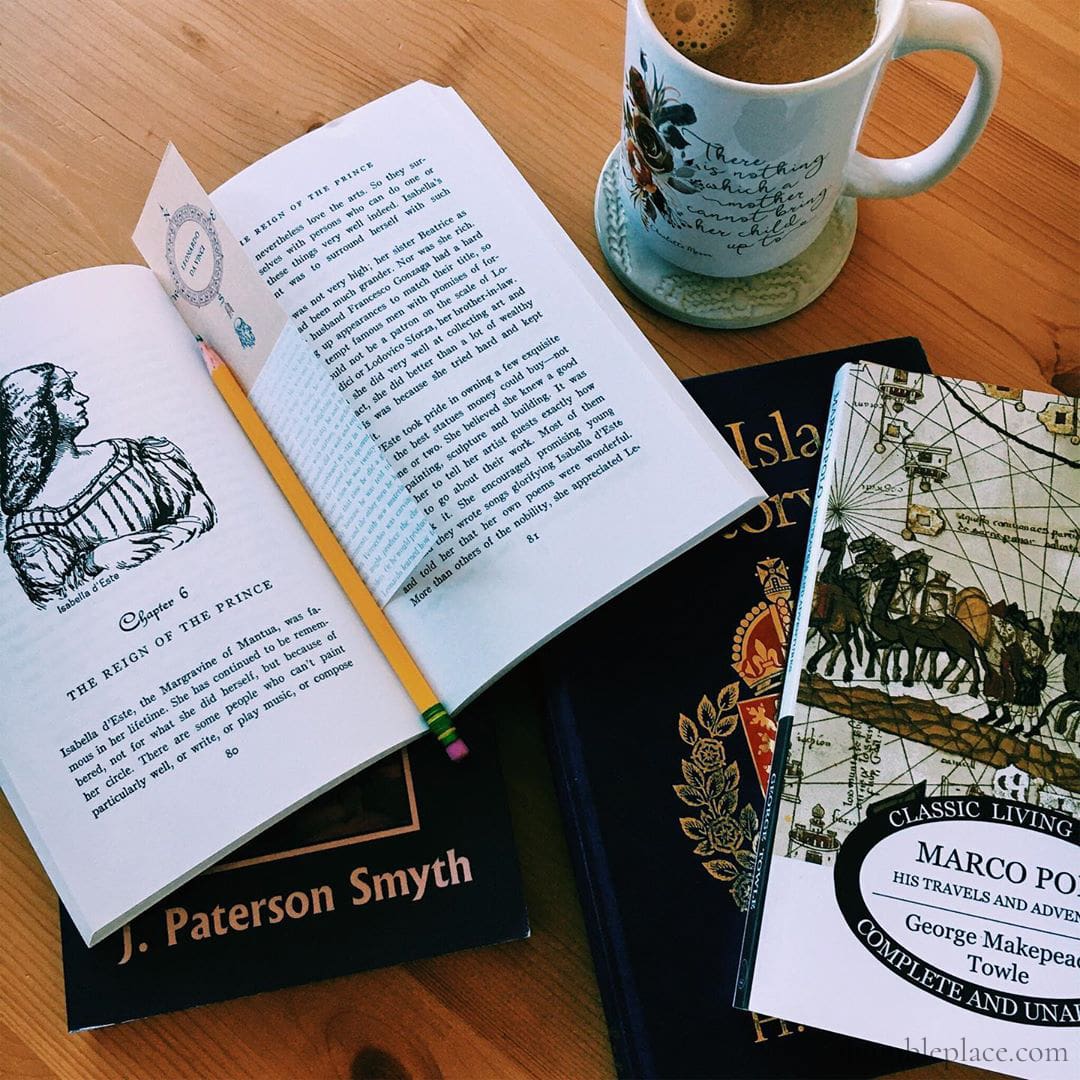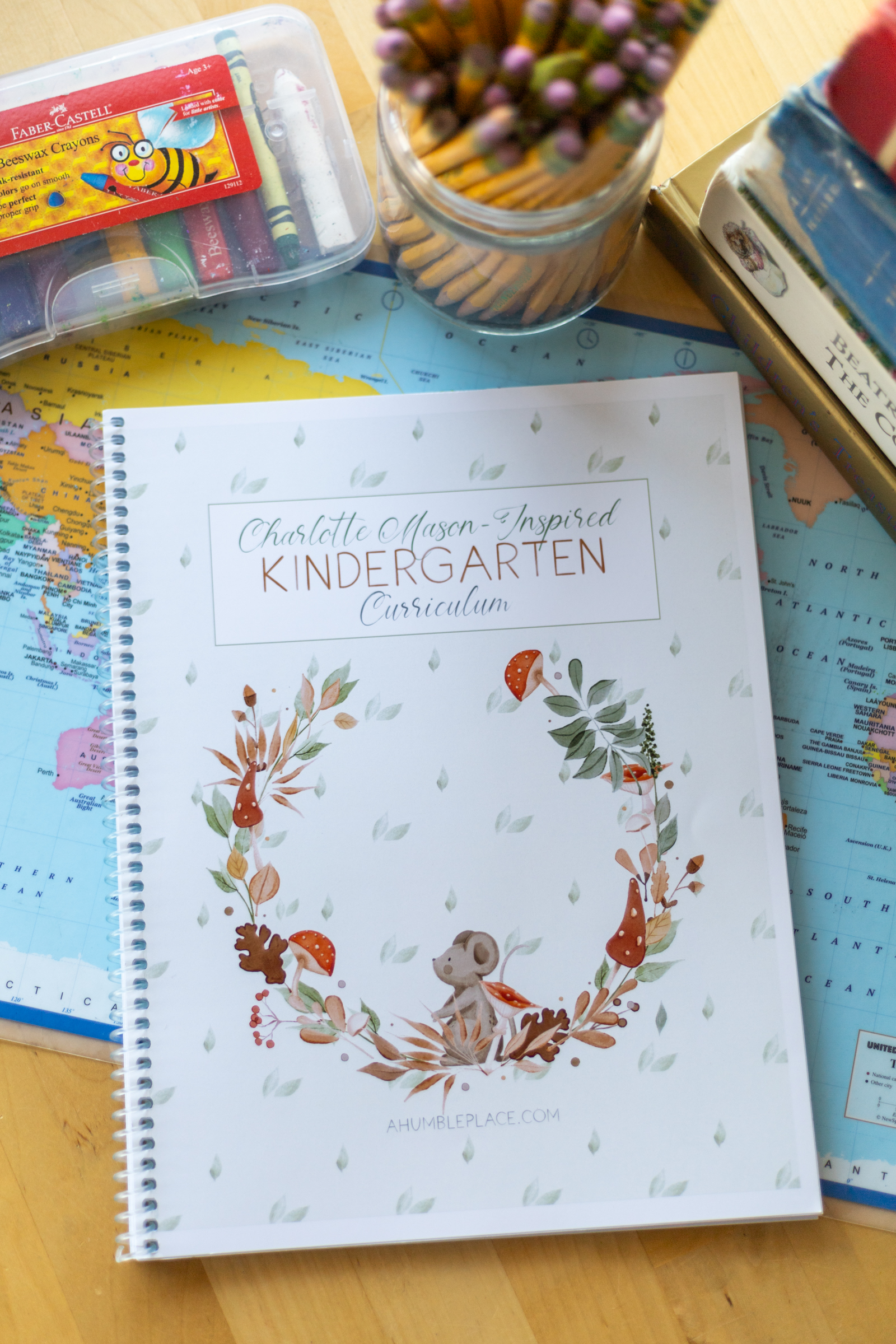How I Make a Monthly Meal Plan with Plan To Eat
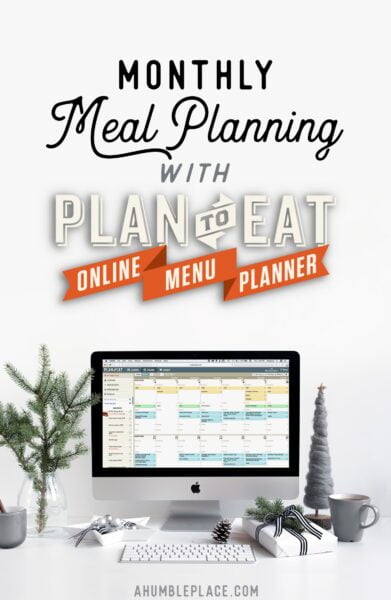
Admittedly, I am not a huge fan of Black Friday. A few weeks ago, I was sitting with some other moms at church and they were talking about how they went out at midnight on Thanksgiving and stood in line and how much fun it was and the deals they got and they made it sound like it was all so awesome. But it just really doesn’t appeal to me. Even before I had kids, the day after Thanksgiving, I always chose to just sit in my house, in my pajamas, hiding from the madness that was happening just a few miles away.
On the other hand, there are some pretty amazing Black Friday deals out there, and I’m so glad that I don’t have to go out and battle with other people to get some of them. One of my favorites, and in fact one that I’ve taken advantage of for the last seven years, is the Plan to Eat Black Friday sale where they offer their annual subscriptions at 50% off (bringing it down to $19.50 per year or about $1.63 per month)!
If you’ve never heard of Plan to Eat (PTE), it’s a quick and easy way to plan meals, make grocery lists, and keep track of recipes. I’ve been using it since 2010 and have written about it a few times before (and none of these, including this one, have been sponsored posts), but every so often I like to write a new post as they add new features and the way I use it changes. This year they actually came out with an app, so there’s even more to love about this service that, literally, changed my meal planning life.
Before I started using PTE, meal planning was one of my most-hated chores. Sorting through and trying to find recipes in random places, writing out the ingredients I’d need to buy each week (even if they were recipes I had made many times before), and then trying to remember what I had actually planned made the whole task completely annoying and often quite inefficient. Still, I did it because it saved us money (by not buying food that we weren’t going to eat) and made trips to the grocery store a little quicker (by knowing exactly what I needed to get).
Prior to meal planning, we’d go and meander through the aisles, buying whatever happened to look tasty on the shelf. After B came along, casual strolls at the supermarket were not an option, so meal planning began in earnest. Another blogger happened to have a post about how she used PTE to meal plan and how easy it was, so I thought I’d give it a try, though with some skepticism.
After just one week, I was hooked. It significantly reduced the time I was spending trying to plan meals and make a grocery list, as well as helped me keep track of all those recipes I had been collecting. I’ve been using it ever since and I now have almost 1400 recipes saved on my account.
How to Use It
So how do you use it? Fortunately for myself and my fellow brain-strained moms, it’s really, really simple. When you first log into your account, you’ll have three tabs from which to choose: Cook, Plan, Shop. Cook is where your recipes are stored, Plan is a calendar where you can lay out your weekly meals (breakfast, lunch, supper, and snacks), and Shop is where your grocery list lives.
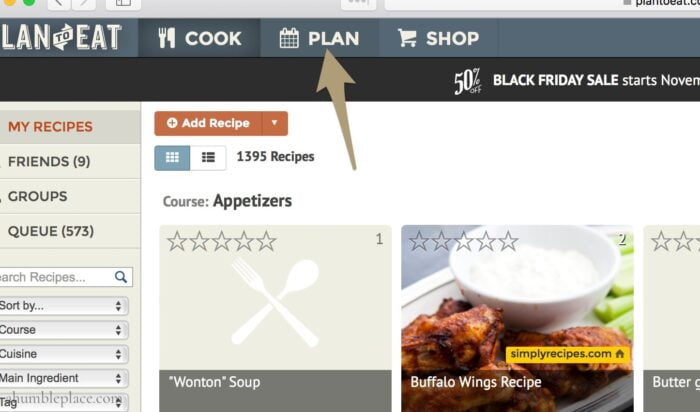
The last week of each month, I load up my account and switch to the Plan tab to plan my meals for the next month. I used to do weekly meal planning, but last year I switched to monthly meal planning just to save myself some more time. Because I have 7 years’ worth of planned meals in my PTE account, I just re-use whatever meals I planned last year at this time to try to keep to seasonal foods. You don’t necessarily have to have years’ worth of recipes to choose from, but could also just re-use the same plan each month, copying your recipes from the previous month.

In my case, at the end of November, I’ll load up my Plan screen, click on Edit Plan, copy Recipes, Ingredients, and Notes in Supper, then select the four weeks from last year that corresponds to the next four weeks of this year. I always try to overlap the last week of the month into the next month (unless it ends on a Sunday), so I’ll be starting on December 5th this time around. I’ll take the recipes from December 5, 2016 to January 1, 2017 and copy them to December 4, 2017 to December 31, 2017.
Then, at the beginning of each week, before I go grocery shopping, I load up the new week and see if I need to make any changes. Usually, it stays pretty much the same except during weeks when E is traveling for work and I might substitute a few easier recipes or meals that I know he doesn’t care for as much. Sometimes I also check to see what’s on sale at Natural Grocers, where I do my shopping, and add sides based on that. In the past, when we participated in CSAs or had a local Bountiful Baskets drop near us, I would wait until after we had picked up our food for the week to do my planning and shopping so I could incorporate those foods into the plan and save some money at the store as well.
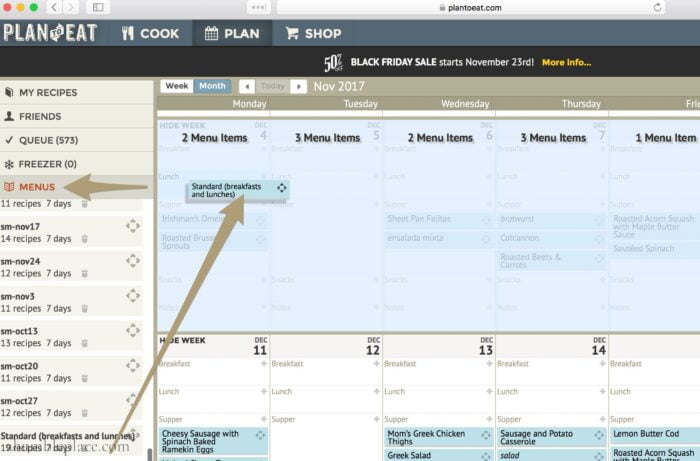
After I have suppers set, I click on Menus on the left side of the screen and scroll all the way down to my Standard (breakfasts and lunches) menu which I insert into the current week. Since we have pretty much the same thing for breakfast and lunch every week, I saved a menu that includes all of those ingredients or foods and then just insert that rather than re-typing it each week.
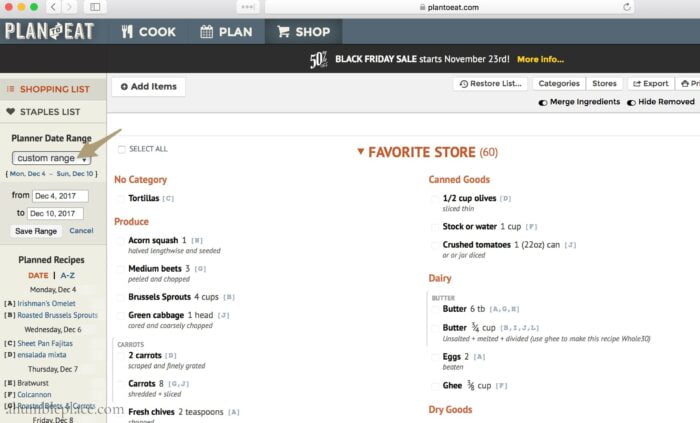
Then I click over to the Shop screen, choose the date range for the upcoming week, and go through the list to check off what I already have and see what I need to get. I’m not very good about keeping PTE up-to-date on what’s in my pantry or refrigerator, but if you’re one of those people that can do that, the pantry feature is great to have so you can see what recipes you can make with ingredients you already have on hand. I also take a look through the Staples List on the left side of the screen to see if I need to add anything else like soap, toothpaste, ketchup, and other random things that might be forgotten if I didn’t have a little reminder there.
And that’s really it! When I go to the grocery store, I have the PTE app on my phone, so I just load it and check things off as I make my way through the aisles. You can also make different lists based on different stores, eg. your regular grocery store vs. Costco or Sam’s Club and things like that.
To give you a better idea of what using PTE looks like, I also made a screencast. I intended for it to be short, but I’m a wordy girl so nothing ever really ends up being very short. 🙂 Either way, I hope it’s helpful!
The Plan To Eat Black Friday sale is running through November 27th. They do offer a free trial, so if you sign up today, you can have a few days to play around with it, insert some recipes, and make a grocery list or two before you pay. Be sure to take advantage of the 50% off sale, though, because it only comes once per year!